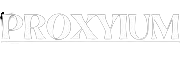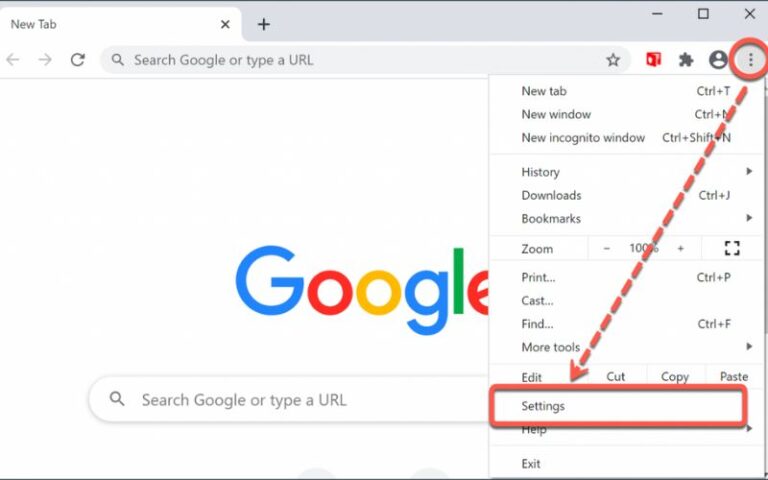Proxies are an essential tool in today’s digital landscape, serving as intermediaries between your device and the internet. They act as a gateway, routing your internet traffic through a remote server before reaching its final destination. This process offers a range of benefits, from enhanced privacy and security to bypassing geographical restrictions and censorship.
As an experienced Chrome user, you may have encountered scenarios where adding a proxy could significantly improve your web browsing experience. Whether you’re looking to access content blocked in your region, enhance your online privacy, or even optimize your internet connection, understanding how to add a proxy in Chrome is a valuable skill.
Why Would You Need to Add a Proxy in Chrome?
There are several compelling reasons why you might want to add a proxy in Chrome:
- Privacy and Security: Proxies can help protect your online activities from prying eyes by masking your IP address and encrypting your data. This is particularly important when using public Wi-Fi networks or accessing sensitive information.
- Bypassing Restrictions: Proxies can enable you to access websites and content that may be blocked or restricted in your location due to geographical or censorship policies.
- Performance Optimization: Certain proxies can optimize your internet connection by compressing data, reducing latency, and improving overall browsing speed, especially in areas with slower internet infrastructure.
- Anonymity: Proxies can help you maintain anonymity online by hiding your true IP address and making it more difficult for websites to track your online activities.
- Accessing Geo-restricted Content: Proxies can allow you to access content that is restricted to specific geographical regions, such as streaming services or online platforms.
Understanding the Different Types of Proxies
Before we dive into the step-by-step guide on how to add a proxy in Chrome, it’s essential to understand the different types of proxies available:
- HTTP/HTTPS Proxies: These proxies handle web traffic, allowing you to access websites through the proxy server
- SOCKS Proxies: SOCKS Proxies can handle a wider range of internet protocols, including FTP, SMTP, and more. They provide a higher level of anonymity compared to HTTP/HTTPS proxies.
- Transparent Proxies: Transparent proxies are often used by organizations or ISPs to monitor and control internet access. They do not hide your IP address or provide any anonymity.
- Anonymous Proxies: Anonymous proxies aim to conceal your identity by hiding your IP address and other identifying information from the websites you visit.
- High-Anonymity Proxies: These proxies go a step further, providing an even higher level of anonymity by routing your traffic through multiple proxy servers and employing advanced encryption techniques.
Understanding the different types of proxies will help you choose the one that best suits your needs and preferences.
Step-by-Step Guide on How to Add a Proxy in Chrome
Adding a proxy in Chrome is a straightforward process. Follow these steps to get started:
- Obtain a Proxy Server Address and Port: You will need to acquire the IP address and port number of the proxy server you want to use. This information can be obtained from your proxy provider or IT administrator.
- Open the Chrome Settings: Launch Chrome and click on the three-dot menu in the top-right corner. Select “Settings” from the dropdown menu.
- Navigate to the “Security and Privacy” Section: In the Settings menu, locate the “Security and Privacy” section and click on “Security and Privacy” to expand the options.
- Select “Proxy”: Under the “Security and Privacy” section, click on the “Proxy” option.
- Configure the Proxy Settings: In the “Proxy” settings, select the “Manual” option and input the IP address and port number of the proxy server you obtained in step 1. You can also choose the type of proxy (HTTP, HTTPS, or SOCKS) based on your needs.
- Save the Proxy Settings: Once you’ve entered the proxy details, click on the “Save” button to apply the changes.
- Verify the Proxy Connection: To ensure the proxy is working correctly, you can visit a website like “whatismyipaddress.com” to check if your IP address has changed to the one provided by the proxy server.
By following these steps, you can successfully add a proxy in Chrome and start enjoying the benefits it offers.
Common Issues and Troubleshooting Tips when Adding a Proxy in Chrome
While adding a proxy in Chrome is generally straightforward, you may encounter some common issues. Here are a few troubleshooting tips to help you overcome them:
- Proxy Not Working: If the proxy is not working as expected, check the following:
- Ensure the proxy server address and port number are correct.
- Verify that the proxy server is online and accepting connections.
- Try using a different proxy server or service.
- Clear your Chrome cache and cookies, then try again.
- Slow Connection: If you experience a slower connection with the proxy enabled, try the following:
- Switch to a different proxy server or service, as some may be overloaded or have a poor network infrastructure.
- Disable any proxy compression or optimization features, as they may be causing the slowdown.
- Check your internet connection speed and ensure it’s not the primary cause of the slowdown.
- Proxy Not Bypassing Restrictions: If the proxy is not allowing you to access blocked content, consider the following:
- Ensure the proxy server is located in a region that can access the restricted content.
- Try a different type of proxy (e.g., SOCKS instead of HTTP/HTTPS).
- Check if the website or service has implemented measures to detect and block proxy usage.
- Proxy-related Security Concerns: If you have concerns about the security or privacy implications of using a proxy, consider the following:
- Use a reputable and trustworthy proxy service with a proven track record of protecting user data.
- Avoid free or unknown proxy services, as they may be logging or selling your data.
- Consider using a virtual private network (VPN) instead, as they provide a higher level of security and privacy.
By addressing these common issues and following the troubleshooting tips, you can ensure a smooth and successful experience when adding a proxy in Chrome.
Advantages and Disadvantages of Using a Proxy in Chrome
Like any tool, using a proxy in Chrome comes with both advantages and disadvantages. It’s essential to weigh these factors to determine if a proxy is the right solution for your needs.
Advantages of Using a Proxy in Chrome:
- Enhanced Privacy and Security: Proxies can help protect your online activities from prying eyes, making it more difficult for websites and third parties to track your browsing history and personal information.
- Bypassing Restrictions: Proxies can enable you to access content and websites that may be blocked or restricted in your location, allowing you to enjoy a more open and unrestricted internet experience.
- Improved Performance: Some proxies can optimize your internet connection by compressing data, reducing latency, and improving overall browsing speed, especially in areas with slower internet infrastructure.
- Anonymity: Proxies can help you maintain anonymity online by hiding your true IP address and making it more difficult for websites to identify you.
Disadvantages of Using a Proxy in Chrome:
- Potential Security Risks: If you use an untrustworthy or unsecured proxy service, your data and online activities may be vulnerable to monitoring, logging, or even hacking.
- Slower Connection Speeds: Depending on the proxy server’s location and network infrastructure, using a proxy can sometimes result in slower connection speeds, especially for bandwidth-intensive activities like streaming or file downloads.
- Limited Functionality: Certain proxy configurations may not support all internet protocols or applications, limiting your ability to use certain services or features.
- Potential Legal Implications: In some regions, the use of proxies or VPNs may be subject to legal restrictions or regulations, so it’s essential to research and comply with local laws.
By carefully considering these advantages and disadvantages, you can make an informed decision on whether using a proxy in Chrome aligns with your specific needs and preferences.
Tips for Choosing the Right Proxy for Your Needs
Selecting the right proxy for your needs is crucial to ensure a seamless and secure browsing experience. Here are some tips to help you choose the best proxy for your requirements:
- Determine Your Proxy Needs: Identify the primary reasons for using a proxy, such as privacy, security, bypassing restrictions, or performance optimization. This will help you narrow down the type of proxy that best suits your needs.
- Consider Proxy Server Locations: Choose a proxy server located in a region that can access the content or services you want to access, especially if you’re trying to bypass geographical restrictions.
- Prioritize Proxy Speed and Reliability: Look for proxy services with a reputation for fast, stable, and consistent performance. Test the connection speed and latency to ensure it meets your expectations.
- Evaluate Proxy Security and Privacy Measures: Opt for proxy services that prioritize user privacy and security, with features like strong encryption, no-logging policies, and a track record of protecting user data.
- Research Proxy Provider Reputation: Check reviews, user feedback, and industry reputation to ensure the proxy service you choose is trustworthy and reliable.
- Consider Proxy Pricing and Subscription Options: Determine your budget and explore both free and paid proxy services, keeping in mind that free proxies may have limited features or come with privacy concerns.
- Test Multiple Proxy Options: Try out different proxy server or services to find the one that best meets your needs in terms of performance, security, and accessibility.
By following these tips, you can make an informed decision and choose the right proxy for your Chrome browsing experience.
Alternatives to Adding a Proxy in Chrome
While proxies can be a valuable tool, they are not the only solution for addressing the challenges you may face while browsing the web. Here are some alternative options to consider:
- Virtual Private Network (VPN): VPNs provide a more comprehensive solution for privacy, security, and bypassing restrictions by encrypting your entire internet connection and routing it through a secure server.
- Tor Browser: The Tor Browser is a specialized web browser that uses a network of volunteer relays to anonymize your internet traffic, offering high privacy and security.
- DNS Servers: Using alternative DNS servers, such as those provided by Google, Cloudflare, or your VPN provider, can help bypass certain restrictions and improve online privacy.
- Incognito/Private Browsing Mode: Chrome’s built-in incognito or private browsing mode can provide privacy by not storing your browsing history, cookies, and other sensitive data.
- Browser Extensions: Certain browser extensions, such as ad blockers, privacy-focused plugins, and content unlockers, can complement or even replace the need for a proxy in some scenarios.
Each of these alternatives has its strengths and weaknesses, so it’s essential to evaluate them based on your specific requirements and preferences.
Best Practices for Using Proxies in Chrome
To ensure a safe and effective use of proxies in Chrome, consider the following best practices:
- Use Reputable Proxy Providers: Stick to well-known, trustworthy proxy services with a proven track record of protecting user privacy and security.
- Regularly Review and Update Proxy Settings: Periodically check your Proxy Settings to ensure they are up-to-date and meet your needs.
- Combine Proxies with Other Security Measures: Complement your proxy usage with other security measures, such as a VPN, antivirus software, and secure browsing habits.
- Avoid Free or Suspicious Proxy Services: Free proxies may come with hidden risks, such as logging your data or injecting malware. Steer clear of these and opt for paid, reputable services instead.
- Monitor Proxy Performance and Connection: Keep an eye on your proxy’s performance, connection speed, and any issues that may arise, and be prepared to switch to a different proxy if needed.
- Understand Proxy Limitations: Recognize that proxies have their limitations, and they may not be able to bypass all types of restrictions or provide complete online anonymity.
- Research and Comply with Local Laws: Familiarize yourself with the legal implications of using proxies in your region and ensure your usage complies with applicable laws and regulations.
By following these best practices, you can maximize the benefits of using a proxy in Chrome while minimizing the potential risks and drawbacks.
Conclusion
In the ever-evolving digital landscape, the ability to add a proxy in Chrome has become an invaluable skill for web users. Proxies offer a range of benefits, from enhanced privacy and security to bypassing geographical restrictions and optimizing your internet connection.
By understanding the different types of proxies, following the step-by-step guide, and addressing common issues, you can seamlessly integrate a proxy into your Chrome browsing experience. Remember to choose the right proxy for your needs, consider alternative solutions, and adhere to best practices to ensure a safe and effective use of proxies.
As you continue to explore the world of proxies and their applications in Chrome, we encourage you to stay informed, experiment with different options, and find the solution that best fits your unique requirements. Embrace the power of proxies and unlock the full potential of your Chrome browsing experience.