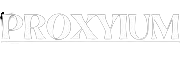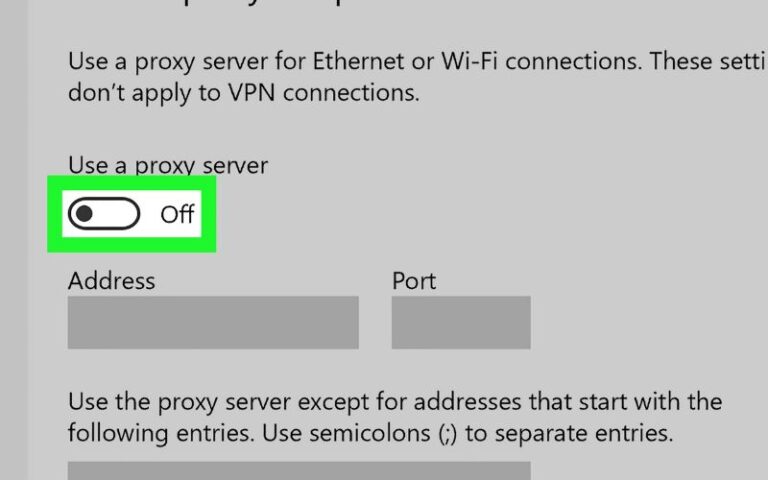Proxy servers act as an intermediary between your device and the internet, routing your online traffic through their servers. This can provide benefits such as increased security, privacy, and content filtering. However, there may be instances where you need to disable the proxy settings on your device.
Proxy servers can be set up by your organization, or internet service provider (ISP), or even installed manually on your device. They are commonly used in corporate environments, schools, or public networks to monitor and control internet access.
Why Would You Want to Disable a Proxy?
There are several reasons why you might want to disable a proxy on your device:
- Performance Issues: Proxy servers can sometimes slow down your internet connection, especially if the proxy server is located far away or is overloaded with traffic.
- Bypass Content Restrictions: If the proxy server is blocking access to certain websites or online services, disabling the proxy can help you bypass these restrictions.
- Privacy Concerns: Some users may want to disable the proxy to avoid having their internet activity monitored or logged by the proxy server.
- Troubleshooting: If you’re experiencing issues with your internet connection or certain websites, disabling the proxy can help you identify whether the problem is related to the proxy settings.
How to Disable a Proxy on Windows Operating System
To disable a proxy on a Windows operating system, follow these steps:
- Open the Start menu and search for “Internet Options.”
- Click on the “Connections” tab and then click on the “LAN Settings” button.
- In the “Local Area Network (LAN) Settings” window, uncheck the “Use a proxy server for your LAN” option.
- Click “OK” to save the changes and close the window.
- Close the Internet Options window.
Your proxy settings should now be disabled, and you should be able to access the internet without going through the proxy server.
Step-by-Step Guide to Disabling Proxy on macOS
To disable a proxy on a macOS device, follow these steps:
- Open the “System Preferences” application.
- Click on the “Network” icon.
- Select the network interface you’re using (e.g., Wi-Fi or Ethernet) from the list on the left.
- Click on the “Advanced” button in the bottom-right corner.
- In the “Proxies” tab, uncheck any proxy settings that are enabled.
- Click “OK” to save the changes and close the window.
- Click “Apply” to apply the new network settings.
Your proxy settings should now be disabled, and you should be able to access the internet without going through the proxy server.
Disabling Proxy on Mobile Devices (Android and iOS)
Disabling a proxy on mobile devices is a similar process, but the exact steps may vary depending on your device’s operating system and version.
Android:
- Open the “Settings” app on your Android device.
- Tap on “Wi-Fi” or “Network & internet.”
- Long-press on the Wi-Fi network you’re connected to and select “Modify network.”
- Scroll down and tap on “Proxy” or “Advanced options.”
- Select “None” or “No proxy” to disable the proxy settings.
- Tap “Save” to apply the changes.
iOS (iPhone/iPad):
- Open the “Settings” app on your iOS device.
- Tap on “Wi-Fi” and then tap on the network you’re connected to.
- Scroll down and tap on “Configure Proxy.”
- Select “Off” to disable the proxy settings.
- Tap “Done” to save the changes.
Once you’ve disabled the proxy settings on your mobile device, you should be able to access the internet without going through the proxy server.
Common Issues and Troubleshooting Tips
If you’re still experiencing issues after disabling the proxy settings, here are some troubleshooting tips:
- Restart Your Device: Sometimes, a simple restart can help resolve any lingering proxy-related issues.
- Check for Proxy Settings in Other Applications: Some applications, such as web browsers or VPNs, may have their proxy settings. Make sure to check and disable the proxy settings in these applications as well.
- Verify Network Settings: Ensure that your network settings (e.g., IP address, DNS servers) are configured correctly and not causing any connectivity problems.
- Clear Browser Cache and Cookies: If you’re still experiencing issues with a specific website, try clearing your browser’s cache and cookies.
- Contact Your Network Administrator: If you’re using a proxy server provided by your organization, you may need to contact your network administrator for further assistance in disabling the proxy settings.
Best Practices for Managing Proxy Settings
Here are some best practices for managing proxy settings on your devices:
- Understand Your Proxy Setup: Know why the proxy is in place, who set it up, and what it’s being used for. This will help you make informed decisions about when and how to disable it.
- Keep Proxy Settings Up-to-Date: If you need to use a proxy, make sure the settings are current and pointing to the correct proxy server.
- Use Proxy Exceptions: Configure proxy exceptions for websites or domains that you need to access directly, without going through the proxy.
- Automate Proxy Settings: Use browser extensions or system-level settings to automatically detect and configure proxy settings based on your network location.
- Monitor Proxy Usage: Keep an eye on your proxy usage and performance to identify any potential issues or the need to disable the proxy.
Proxy Alternatives and When to Use Them
If you find that you need to frequently disable your proxy settings, you may want to consider alternative solutions:
- Virtual Private Network (VPN): A VPN can provide many of the same benefits as a proxy, such as increased security and privacy, without the potential performance issues.
- DNS-based Content Filtering: Some DNS service providers offer content filtering and parental controls without the need for a proxy.
- Secure Web Gateways: Enterprise-level secure web gateways can provide advanced content filtering and security features without the use of a proxy.
- Proxy-less Browsing: For personal use, you may be able to achieve your desired level of privacy and security through browser-based privacy tools or private browsing modes.
Additional Resources and Tools for Proxy Management
Here are some additional resources and tools that can help you manage your proxy settings:
- Proxy Tester Tools: Online tools that can help you test your proxy settings and identify any issues.
- Proxy Configuration Guides: Detailed guides for configuring proxy settings on various operating systems and devices.
- Proxy Management Software: Applications that can help you centrally manage and monitor proxy settings across multiple devices.
- Proxy Troubleshooting Forums: Online communities where you can find solutions to common proxy-related problems.
Conclusion
Disabling a proxy on your device can be a straightforward process, but it’s important to understand the reasons why you might need to do so and the potential consequences. By following the steps outlined in this article, you can quickly and easily disable your proxy settings and regain direct access to the internet. Remember to also consider alternative solutions and best practices for managing your proxy settings to ensure optimal performance and security.
If you’re still experiencing issues with your proxy settings or need further assistance, don’t hesitate to reach out to our support team. We’re here to help you find the best solution for your needs.