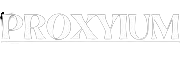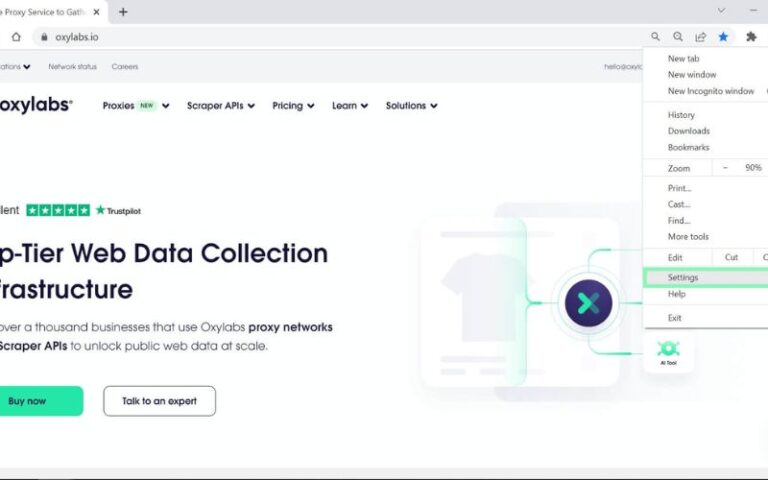Proxies are an essential tool in the modern digital landscape, offering a range of benefits for internet users. A proxy server acts as an intermediary between your device and the internet, allowing you to access online content, protect your privacy, and bypass geo-restrictions. By setting up a proxy in your web browser, you can enhance your browsing experience and unlock a world of possibilities.
Why Set a Proxy in Chrome?
Chrome, the popular web browser developed by Google, is widely used by millions of people worldwide. By setting a proxy in Chrome, you can leverage a wide range of advantages, including:
- Privacy and Security: Proxies can help shield your online activities from prying eyes, protecting your sensitive information and maintaining your privacy.
- Bypassing Geo-Restrictions: If you encounter websites or content that are blocked or restricted in your region, a proxy can help you access that content by masking your true location.
- Improved Performance: Proxies can sometimes improve your browsing speed and reduce latency, especially if you’re accessing content from a distant server.
- Bypassing Censorship: In regions with strict internet censorship, proxies can be used to circumvent content restrictions and access the open internet.
Step-by-Step Guide on Setting a Proxy in Chrome
Follow these simple steps to set up a proxy in your Chrome browser:
- Open Chrome Settings: Click on the three-dot menu in the top-right corner of the Chrome window and select “Settings.”
- Navigate to the Proxy Settings: In the Settings menu, scroll down and click on “Security and privacy.” Then, click on “Security and privacy” again and select “Proxy.”
- Configure Proxy Settings: In the Proxy settings, you can manually enter the proxy server details, including the host, port, username, and password (if required).
- Save Changes: Once you’ve entered the proxy details, click on “Save” to apply the changes.
Configuring Proxy Settings Manually
To manually configure the proxy settings in Chrome, follow these steps:
- Open the Proxy Settings: As mentioned in the previous section, navigate to the Proxy settings in Chrome
- Select “Manual Proxy Configuration”: In the Proxy settings, toggle the “Manual proxy configuration” option.
- Enter Proxy Server Details: Fill in the required fields, such as the proxy host, port, username, and password (if applicable).
- Configure Bypass Rules (Optional): If you want to bypass the proxy for certain websites or domains, you can add them to the “Bypass proxy for these hosts and domains” field.
- Save Changes: Click on “Save” to apply the proxy settings.
Using a Proxy Extension in Chrome
Alternatively, you can use a proxy extension in Chrome to set up and manage your proxy settings. Here’s how:
- Install a Proxy Extension: Visit the Chrome Web Store and search for a reputable proxy extension, such as “Proxy SwitchyOmega” or “Proxy Manager for Chrome.”
- Configure the Extension: Once the extension is installed, open it and follow the on-screen instructions to configure your proxy settings.
- Enable the Proxy: In the extension’s settings, toggle the proxy to the “On” position to start using the proxy.
Troubleshooting Common Proxy Issues
While setting up a proxy in Chrome is generally straightforward, you may encounter some common issues. Here are a few troubleshooting tips:
- Connectivity Issues: If you’re having trouble connecting to the proxy server, check the proxy settings for any errors or typos. Ensure that the host and port are correct and that the proxy server is actually accessible.
- Authentication Failures: If the proxy server requires authentication, make sure you’re entering the correct username and password. Double-check these credentials and update them if necessary.
- Proxy Bypassing: If certain websites or domains are still not accessible through the proxy, review the bypass rules and ensure they are configured correctly.
- Performance Degradation: If you notice a significant slowdown in your browsing speed, try switching to a different proxy server or disabling the proxy temporarily to see if it improves the performance.
Tips for Choosing the Right Proxy Server
Selecting the right proxy server is crucial to ensuring a smooth and secure browsing experience. Here are some tips to consider:
- Location: Choose a proxy server that is geographically close to your location to minimize latency and improve performance.
- Reputation: Research the proxy provider and ensure they have a good reputation for reliability, security, and privacy.
- Protocols: Look for proxy servers that support the latest and most secure protocols, such as HTTPS, to protect your data.
- Speed: Test the proxy server’s performance to ensure it can handle your browsing needs without significantly slowing down your internet connection.
- Compatibility: Make sure the proxy server is compatible with your Chrome browser and other devices you may use.
Proxy Settings for Specific Use Cases
Proxies can be particularly useful in certain scenarios, such as:
- Accessing Geo-Restricted Content: If you want to access content that is blocked in your region, a proxy can help you bypass these restrictions and unlock the content.
- Bypassing Workplace or School Firewalls: In environments with strict internet policies, a proxy can help you access blocked websites and online resources.
- Protecting Online Privacy: If you’re concerned about your online privacy and security, a proxy can help mask your IP address and protect your sensitive information.
Best Practices for Using Proxies in Chrome
To get the most out of your proxy setup in Chrome, consider the following best practices:
- Use Reputable Proxy Providers: Opt for well-known and trustworthy proxy providers to ensure your data is secure and your browsing experience is reliable.
- Regularly Review and Update Proxy Settings: Periodically check your proxy settings and make any necessary adjustments to ensure optimal performance and security.
- Use Secure Protocols: When possible, choose proxy servers that support HTTPS or other secure protocols to protect your data in transit.
- Disable the Proxy When Not Needed: Remember to turn off the proxy when you don’t need it, as it can sometimes impact your overall browsing speed.
- Combine Proxies with Other Security Measures: Proxies are a valuable tool, but they should be used in conjunction with other security measures, such as a virtual private network (VPN) or antivirus software, to enhance your online protection.
By following the steps outlined in this article, you can effortlessly set up a proxy in your Chrome browser and unlock a world of possibilities. Enhance your browsing experience, protect your privacy, and access content from anywhere with just a few simple clicks. Start exploring the power of proxies today!
Conclusion
Proxies are a powerful tool that can transform your browsing experience in Chrome. By setting up a proxy, you can enjoy enhanced privacy, bypass geo-restrictions, and potentially improve your internet performance. Whether you choose to configure the proxy settings manually or use a dedicated extension, the process is straightforward and can be tailored to your specific needs.
Remember to research and select a reputable proxy provider, regularly review your settings, and combine proxies with other security measures for optimal protection. By following the best practices outlined in this article, you can unlock a world of possibilities and browse the internet with confidence.
So, what are you waiting for? Dive into the world of proxies and take your Chrome browsing experience to new heights!