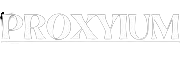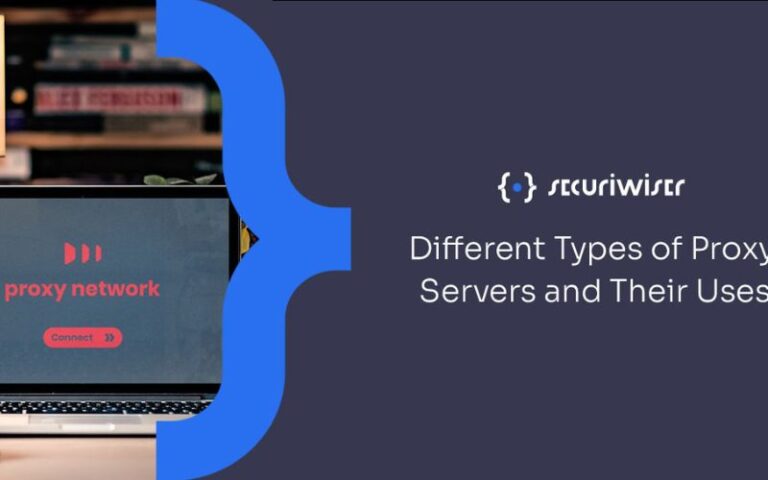In the digital age, where the internet has become an integral part of our daily lives, understanding and managing proxy settings is crucial. Proxy settings are a fundamental aspect of online security and privacy, and they play a significant role in how you access and interact with the internet. Whether you’re browsing the web, streaming content, or accessing sensitive information, proxy settings can have a significant impact on your online experience.
In this comprehensive guide, we’ll delve into the world of proxy settings, exploring what they are, how they work, and the various benefits they offer. We’ll also provide step-by-step instructions on how to configure proxy settings on different devices and browsers, as well as address common issues and troubleshoot them. By the end of this article, you’ll have a solid understanding of proxy settings and how to leverage them to enhance your online experience.
What Are Proxy Settings and How Do They Work?
Proxy settings are a set of configurations that determine how your device or browser communicates with the internet. A proxy server acts as an intermediary between your device and the internet, routing your internet traffic through a different server before reaching its final destination. This means that when you access a website or online resource, your request first goes through the proxy server before reaching the intended destination.
The proxy server can perform various functions, such as:
- Filtering and Monitoring: The proxy server can filter out certain types of content, such as inappropriate or malicious material, and monitor your internet activity.
- Caching: The proxy server can cache frequently accessed web pages, reducing the time it takes to load them and improving overall performance.
- Security: Proxy servers can enhance your online security by hiding your IP address and protecting your device from direct exposure to the internet, reducing the risk of cyber threats.
- Bypassing Restrictions: Proxy settings can be used to bypass geographical or network-based restrictions, allowing you to access content that might otherwise be blocked.
By configuring your device or browser to use a proxy server, you can take advantage of these benefits and tailor your online experience to your specific needs.
Types of Proxy Settings
There are several types of proxy settings, each with its unique characteristics and use cases. The most common types of proxy settings include:
- HTTP Proxy: This type of proxy is used for standard web browsing and supports the HTTP protocol.
- HTTPS Proxy: This proxy is designed for secure web browsing and supports the HTTPS protocol, which is commonly used for sensitive transactions, such as online banking or e-commerce.
- SOCKS Proxy: SOCKS proxies are more versatile and can handle a wider range of internet protocols, including TCP and UDP. They are often used for activities like file sharing, streaming, or accessing restricted content.
- Transparent Proxy: A transparent proxy is invisible to the user and does not require any configuration on the client side. It is typically used by network administrators to monitor and control internet usage within an organization.
- Reverse Proxy: A reverse proxy is used on the server side to distribute web traffic across multiple servers, improve security, and optimize performance.
Understanding the different types of proxy settings and their use cases will help you choose the most appropriate solution for your needs.
Benefits of Using Proxy Settings
Using proxy settings can provide numerous benefits, including:
- Enhanced Security and Privacy: Proxy servers can hide your IP address, making it more difficult for third parties to track your online activities and identify you. This can be particularly useful for protecting sensitive information or accessing content in countries with strict internet censorship.
- Improved Performance: Proxy servers can cache frequently accessed web pages, reducing the time it takes to load them and improving overall browsing speed, especially in areas with slow internet connections.
- Bypassing Restrictions: Proxy settings can be used to access content that might be blocked or restricted in your location, such as streaming services, social media platforms, or news websites.
- Centralized Management: In a corporate or educational setting, proxy settings can be centrally managed, allowing IT administrators to enforce internet usage policies, monitor activity, and maintain a secure network environment.
- Content Filtering: Proxy servers can filter out inappropriate or malicious content, protecting users, especially children, from exposure to harmful material.
- Increased Productivity: By controlling and managing internet access through proxy settings, organizations can improve employee productivity by limiting distractions and ensuring that internet usage aligns with business objectives.
Leveraging these benefits can significantly enhance your online experience and provide an additional layer of protection for your digital activities.
How to Configure Proxy Settings on Different Devices and Browsers
Configuring proxy settings can vary depending on the device or browser you’re using. In this section, we’ll provide step-by-step instructions for setting up proxy settings on different platforms:
Windows
- Open the Start menu and search for “Proxy settings”.
- Click on “Change proxy settings” to access the proxy configuration options.
- Toggle the “Use a proxy server” option to “On” and enter the proxy server address and port number.
- Customize the proxy settings as needed, such as specifying exceptions or using a different proxy for HTTPS traffic.
- Click “Save” to apply the changes.
macOS
- Open the System Preferences and navigate to the “Network” section.
- Select the active network connection and click the “Advanced” button.
- Navigate to the “Proxies” tab and select the appropriate proxy type (e.g., HTTP, HTTPS, or SOCKS).
- Enter the proxy server address and port number, then click “OK” to save the changes.
Linux
- The process for configuring proxy settings in Linux can vary depending on the distribution and desktop environment. Generally, you can access the proxy settings through the system settings or network manager.
- For example, in Ubuntu, you can open the “Settings” app, navigate to the “Network” section, and click on the “Network Proxy” option to configure the proxy settings.
- Enter the proxy server address and port number, and customize the settings as needed.
Web Browsers
- Google Chrome: Open the Chrome menu, go to “Settings” > “Security and privacy” > “Security and privacy” > “Proxy”. Configure the proxy settings as desired.
- Mozilla Firefox: Open the Firefox menu, go to “Settings” > “Network Settings” > “Settings”. Configure the proxy settings as needed.
- Safari: Open the Safari menu, go to “Preferences” > “Advanced” > “Proxies”. Configure the proxy settings as required.
Remember to save the changes and test the proxy settings to ensure they are working correctly.
Common Issues with Proxy Settings and How to Troubleshoot Them
While proxy settings can be a powerful tool, they can also present some challenges. Here are some common issues you may encounter and how to troubleshoot them:
- Connectivity Issues: If you’re experiencing connectivity problems, such as slow or intermittent internet access, check the following:
- Verify that the proxy server address and port number are correct.
- Ensure that the proxy server is up and running and accessible from your device.
- Check if the proxy settings are configured correctly on your device or browser.
- Authentication Errors: If you’re prompted for authentication when using the proxy server, make sure you have the correct username and password. If you’re still experiencing issues, contact the proxy server administrator for assistance.
- Bypassing the Proxy: Sometimes, certain websites or applications may bypass the proxy settings and directly access the internet. This can happen due to proxy exceptions or conflicts with other network configurations. Review the proxy settings and ensure that they are applied consistently across your device or browser.
- Security Concerns: If you’re concerned about the security implications of using a proxy server, consider the following:
- Ensure that the proxy server is a trusted and reputable service.
- Check if the proxy server supports secure protocols, such as HTTPS, to encrypt your traffic.
- Monitor your internet activity and be aware of any suspicious behavior or data breaches.
- Performance Issues: If you’re experiencing slow performance or increased latency when using the proxy server, try the following:
- Ensure that the proxy server is not overloaded or experiencing high traffic.
- Consider using a proxy server that is geographically closer to your location.
- Disable proxy caching if it’s not providing a significant performance benefit.
By addressing these common issues and following best practices for proxy configuration, you can optimize your proxy settings and enjoy a seamless and secure online experience.
Proxy Settings in Different Operating Systems – Windows, Mac, and Linux
Proxy settings can vary across different operating systems, and it’s essential to understand the specific configuration process for your device.
Windows
In Windows, you can configure proxy settings through the “Proxy settings” menu, which can be accessed by searching for it in the Start menu. Here, you can enable the use of a proxy server, enter the server address and port number, and specify any exceptions.
macOS
On macOS, you can access the proxy settings through the System Preferences > Network > Advanced > Proxies tab. This section allows you to configure various proxy types, such as HTTP, HTTPS, and SOCKS, as well as specify any exceptions.
Linux
The process for configuring proxy settings in Linux can vary depending on the distribution and desktop environment. Generally, you can access the proxy settings through the system settings or network manager. For example, in Ubuntu, you can navigate to the “Network” section in the Settings app and configure the proxy settings under the “Network Proxy” option.
Regardless of the operating system, it’s essential to ensure that the proxy settings are correctly configured and aligned with your specific requirements, such as security, performance, or content access needs.
Proxy Settings in Popular Web Browsers – Chrome, Firefox, and Safari
In addition to operating system-level proxy settings, it’s also important to understand how to configure proxy settings within your web browser.
Google Chrome
In Google Chrome, you can access the proxy settings by navigating to the Chrome menu, going to “Settings” > “Security and privacy” > “Security and privacy” > “Proxy”. Here, you can enable the use of a proxy server and specify the server address and port number.
Mozilla Firefox
In Mozilla Firefox, you can configure the proxy settings by opening the Firefox menu, going to “Settings” > “Network Settings” > “Settings”. This section allows you to enable the use of a proxy server and customize the settings as needed.
Safari
In Safari, you can access the proxy settings by opening the Safari menu, going to “Preferences” > “Advanced” > “Proxies”. This section enables you to configure the proxy settings for your web browsing activities.
Configuring proxy settings within your web browser can provide additional flexibility and control over your online activities, especially if you need to bypass restrictions or enhance security for specific websites or web-based applications.
Proxy Settings in Mobile Devices – iOS and Android
Proxy settings are not limited to desktop and laptop computers; they can also be configured on mobile devices, such as smartphones and tablets.
iOS
On iOS devices, you can access the proxy settings by going to the “Settings” app, navigating to the “Wi-Fi” section, and tapping on the network you’re connected to. Then, select the “Configure Proxy” option and choose the appropriate proxy type (e.g., Manual or Automatic) to enter the necessary server details.
Android
The process for configuring proxy settings on Android devices can vary depending on the manufacturer and Android version. Generally, you can access the proxy settings by going to the “Settings” app, navigating to the “Network & Internet” or “Wireless & networks” section, and selecting the “Advanced” or “More” options. From there, you should be able to find the proxy settings and configure them as needed.
Configuring proxy settings on mobile devices can be particularly useful when accessing public Wi-Fi networks or when you need to bypass content restrictions while on the go.
Conclusion
In conclusion, proxy settings are a critical component of modern internet usage, offering a range of benefits, including enhanced security, improved performance, and the ability to bypass content restrictions. By understanding the different types of proxy settings, how they work, and how to configure them on various devices and browsers, you can take control of your online experience and better protect your digital activities.
To take the next step in mastering your proxy settings, consider exploring our comprehensive guide on the topic. Our experts have compiled detailed instructions and best practices to help you configure and manage your proxy settings effectively. Click here to access the full guide and unlock the full potential of your online experience.